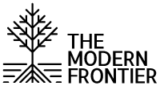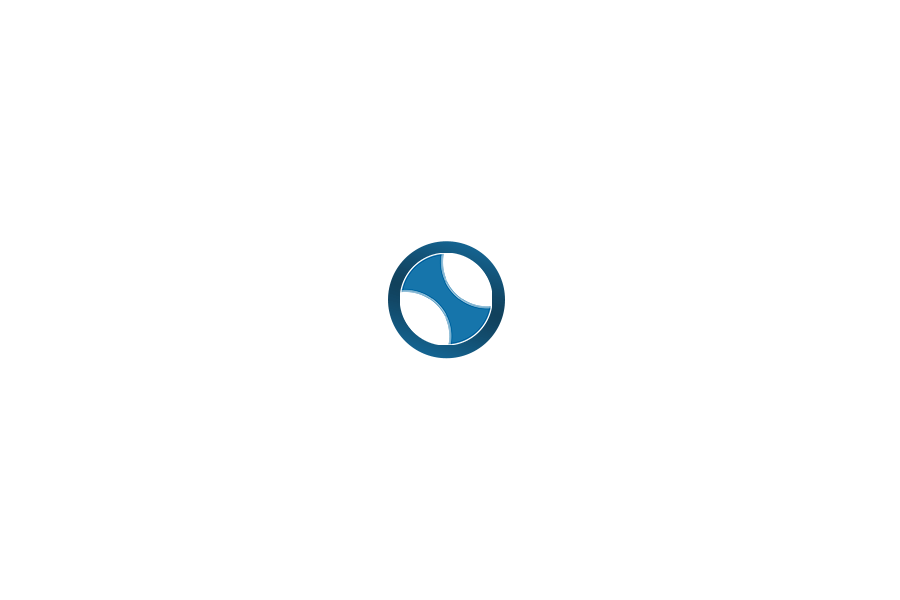Why 3D Printing?
The Role of the 3D Printer in Self-Sufficiency
You no longer need to rely upon what’s online or at your local big-box store for the realm of possible. You no longer need to spend $1,000s prototyping your inventions, ideas, and art. Go from need – to design – to usable, tangible thing in less time than it takes an item in your shopping cart to arrive at your doorstep for a fraction of the cost.
Whether you’re a a technology enthusiast, looking to learn a new skill, carpenter, craftsman, mechanic, DIY weekender, homeowner, smart-home tinkerer, a modern homesteader, or even if none of the aforementioned labels apply to you (if you’re here, 3D Printing probably has a use case for you)-…
3D Printing has come a long way in the past decade: the cost of entry and knowledge required to start are no longer barriers for the explorer on The Modern Frontier.
Ever frustrated with needing a custom part and not finding anything commercially available to fit your need?
Want to bring your ideas, designs, or art from concept to the physical, tangible realm?
Looking to start or enhance a business with a unique asset that sets you apart?
With 3D Printing you can CREATE, CUSTOMIZE, PROTOTYPE, and PRINT to your hearts content and for a fraction of the cost of commercially available products.
Choosing a 3D Printer
Types of Printers
The first thing to consider when choosing a 3D Printer is the type. 3D Printers fall into two main categories: (1) Filament (FDM) or (2) Resin. Filament printers take a small tube/strand of plastic and build a 3D model by heating and extruding that filament as molten plastic in layers to form an object. Resin 3D Printers are a bit more involved as far as process, have a higher cost to entry, and as such I recommend Resin 3D Printers to experienced users who have filament (FDM) printing already on lock. If you’re supremely interested in printing models and art, Resin 3D printing may be for you.
Build Volume
Now that you’ve decided to move forward with filament printing, one of the primary drivers to consider is how big a “thing” do you want to print. Most printers are measured in millimeters (mm) as far as how big on the X-Y-Z axis they can print. For most uses, any 225x225x225 (8.85in), print volume is going to suit your need, at least to get started. You can always expand to a bigger, more expensive printer once you know and have practiced the basics.
Other Considerations
There’s plenty of other consideration as far as a 3D Printer’s build quality including: direct drive extrusion, speed, quality, resolution, etc. But if you’re looking to get started, it’s hard to beat the Elegoo Neptune 3 Pro which has top line features at entry-level price. For more info on features and considerations, check out: Other Recommended Printers.

Shopping List & The Cost to Get Started
Basic 3D Printing Setup
- 3D Printer
- Elegoo Neptune 3 Pro (Top Recommended) [ Variant: Neptune X ]
- ANYCUBIC Vyper | ANYKUBIC Kobra (Great Value & Balanced Features)
- Prusa i3 (Customizable, Precise, High Entry Cost, More Assembly Required)
- Creality Ender-3 S1 Pro (Tried and True Brand, Common in Marketplace)
- SD Card:
- The Elegoo Neptune 3 Pro comes with an SD Card and you’ll be all set if you get this printer. If you choose another 3D Printer, be sure that you have an SD Card to transfer files from your computer to your 3D printer. Also pay attention to micro vs standard SD card size for the printer you chose. The Elegoo Neptune 3 Pro uses a micro.
- Micro SD Card (8GB)
- SD Card (4GB) Micro + Regular Adapter
- SD Card to USB Adaptor
- Again, the Elegoo Neptune 3 Pro I recommend comes with a USB to micro-SD card adapter. If yours doesn’t, be sure to get one.
- Filament:
- PLA
- PLA is going to be your best friend for starting 3D printing. In addition to having low-temp thermoplastic qualities which allow you to print it out of the box, it’s also the cheapest and easiest with which to start. Start here and when you’ve got a print or two under your belt, dive into the vast world of 3D printing filaments–for these other filaments, you’ll need some upgrades for your setup and some additional knowledge. Jump to: Recommended 3D Printer Upgrades
- PLA
It’s pretty simple to start and the amount you can accomplish with the basic setup is going to surprise you.
Cost to Start: ~$250 (Recommended)
Received your 3D Printer, ready to start? See:
3D Printer Setup and Your First Print
Recommended 3D Printer Upgrades
- All-Metal Hot End
- Copper Heat Block
- High Temp Thermistor
- Bimetal Heatbreak
- Higher-Temp Filament
- ABS
- ASA
- PETG
- 3D Printer Enclosure
- Ready-Made
- DIY
If you want to expand your use-cases for 3D-Printing and be able to print things intended for outdoor use (water-resistant, UV-resistant), stronger functional prints, food-safe containers, etc; upgrading your 3D-Printer is fairly inexpensive and essentially allows you to go beyond PLA filament to other filaments (ABS, ASA, PETG) with their own unique properties, best-fit for the item you are printing. There’s a few concerns when upgrading to the features lent by these other filaments–mainly a higher printing temperature (hot-end as well as build plate and ambient temperature) and exhaust management (these other filaments produce more gas byproducts that are not healthy when inhaled and an enclosure + exhaust or filter can help mitigate the health risks).
Looking for a comparison of filaments in their PROS and CONS: See Choosing A 3D Printing Filament.
Learn about printing filaments other than PLA: See 3D Printing ASA, ABS, PETG & Managing Exhaust – Health Risks of 3D Printing
Cost to Upgrade: ~$30 All Metal Hot End | ~$20/roll Filaments | ~$30-100 Enclosures
Received Your Upgrades and Ready to Install? See:
Upgrading the Elegoo Neptune 3 with an All-Metal Hot End
Building a 3D Printer Enclosure (Coming Soon)
First 3D Print: Basics, Settings, Considerations – ASA
First 3D Print: Basics, Settings, Considerations – ABS
First 3D Print: Basics, Settings, Considerations – PETG
3D Printing Basics
3D Printing Terminology
Like many things these days, 3D Printing is loaded with terminology, acronyms, and jargon sure to confuse the initiate. No problem, hang tight, and you’ll be speaking 3D Print in no time…
Steps to Print
- 3D Modeling
- The first thing you’re going to need to print something is a 3D Model of the thing you want to print.
- Generally this is an STL (stereolithography) file.
- You can either create this yourself, or download one that someone else has created. There’s lots of great, FREE, places out there to find 3D (STL) Models that you can download and print straight away. A few recommended are:
- If you want to create your own 3D Model, See:
- Slicing
- Once you have a 3D Model of what you want to print, you need to translate that 3D model from 3-dimensional space to a series of printing instructions organized into layers for your 3D Printer to interpret and print.
- There are plenty of free options available, either generic or customized to your particular 3D Printer:
- Uploading and Printing
- Once you have a 3D Model (.STL File), you can Import it into your slicer of choice (Cura), and then you need to generate a file of instructions for your printer to print the model (GCODE).
- You’ll need to configure your slicer for the 3D Printer you are using as well as analyze the model (STL) you are trying to print to decide on what settings to use before generating your 3D printer instructions (GCODE).
- Once you have generated the 3D Printing Instructions for your printer, you simply need to save it to your SD Card, insert the SD card in your printer, and select print.
If you’re confused by any of the terms in this article, see below for some explanations:
| STL | STL is a file extension for stereolithography files which are basically a 3D model of what you are intending to print. You can either create these yourself (See: Creating 3D Models) or download lots of free models others have created. |
| GCODE | GCODE is a file extension for CNC (computer numerical control). These are an interpretation of the 3D model (STL) into instructions that your 3D printer can use to build your model one layer at a time from bottom to top. |
| Slicer | The program into which 3D Models (STL) are loaded, which can then use customized settings to interpret the 3D model into instructions (GCODE) that your SPECIFIC printer can interpret. |
| Filament | The material that your printer feeds, heats, and extrudes to build up one layer at a time into the 3D model. See: 3D Printing Filaments Comparison. |
| PLA | Polylactic Acid is a type of filament and what an out-of-the-box 3D printer is best suited to printing. |
| ASA | Acrylonitrile Styrene Acrylate is a type of filament. Combing properties of PLA and ABS; this filament gives you the best qualities of each but may require some upgrades to your printer for increased heating and exhaust fume management. |
| ABS | Acrylonitrile Butadiene Styrene is a type of filament. This is a common plastic commercially used and valued for its strength and outdoor-use capabilities. Printing ABS required higher temperatures and produces noxious fumes, best suited for an enclosed 3D Printer with exhaust or air filtering capabilities. |
| PETG | Polyethylene terephthalate glycol is a type of filament. This is a common plastic commercially used for food safe containers (PET is a variant without the glycol, which makes it easier to 3D print, used for most single use disposable water bottles). Printing PETG requires higher temperatures and produces noxious fumes, best suited for an enclosed 3D Printer with exhaust or air filtering capabilities. |
| Hot End | The hot end is the piece of the 3D printer which is fed by the extruder and converts the solid filament to molten plastic laid onto the built plate. |
| Heat Block | The heat block is the piece of metal in the hot end which is heated via electricity to the set temperature to transfer that heat to and melt the filament being fed from the extruder. |
| Bed (Build Plate) | This is the surface onto which the filament is laid. Heated build plates are standard now and essential for most types of filament unless glue sticks or other adhesion methods are used. |
| Extruder | This drives the filament from the reel on which it comes into the hot end for heating and extrusion as molten plastic onto the bed / build plate. |
| Heat Break | A section of metal cooling fins designed to damper the heat from the extruder to the heat block. This ensures that filament is preheated but also does not become molten before reaching the nozzle. |
| Nozzle | When filament is fed by the extruder, pre-heats in the heat brake, and eventually becomes molten in the heat block–it is finally forced through a nozzle of a specific size before exiting to the build plate atop already laid layers. Nozzles are available in various sizes (which need to be configured in your sliced for print settings), and materials (which have applications depending on the filament being used). A 0.4mm brass nozzle is the most common. |
| X Y Z | These are the axis of the printer. With X being Left and Right, Y being Shallower and Deeper, and Z being Lower and Higher. |
3D Printing Models – What is an STL?
In order to print anything, you need a model of the 3d space / object you want to print. An STL File, is a representation of that object / thing in three dimensions (X-Y-Z). You can either download a ready made 3D model (STL) of create one yourself. See: Using an Existing Model or Creating Your Own.

3D Printing Slicing – GCODE?
Once you have a 3D Model, you’re ready to import it into your Slicer and slice that model into layers that your 3D Printer can interpret to build it. Depending on the model you pick or build, it will have unique requirements for slicing into GCODE for your printer. See: 3D Printer Slicing Settings for Success